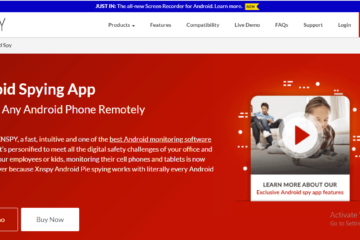BEST METHOD TO BROADCAST iPhone OR iPad’s SCREEN WITHOUT COMPUTER
BEST METHOD TO BROADCAST iPhone OR iPad’s SCREEN WITHOUT COMPUTER
BEST METHOD TO BROADCAST iPhone OR iPad’s SCREEN WITHOUT COMPUTER
Hi Guys, Today in this article am going to suggest to you how you can broadcast your iPhone or iPad’s Screen Without a computer. Yes, it is possible. You just have to follow the below steps. Furthermore, we all know how important is this to broadcast your iPhone or iPad screen.
So Let’s start the process to broadcast the screen of your iPhone or iPad without a computer.
BEST METHOD TO BROADCAST iPhone OR iPad’s SCREEN WITHOUT COMPUTER

BEST METHOD TO BROADCAST iPhone OR iPad’s SCREEN WITHOUT COMPUTER
Step1:- You must have to download and install the AirShou. This app is not available on the google play store. To download and install AirShou go to https://emu4ios.net.
If it will asking you to confirm installation, so go ahead and let it install.
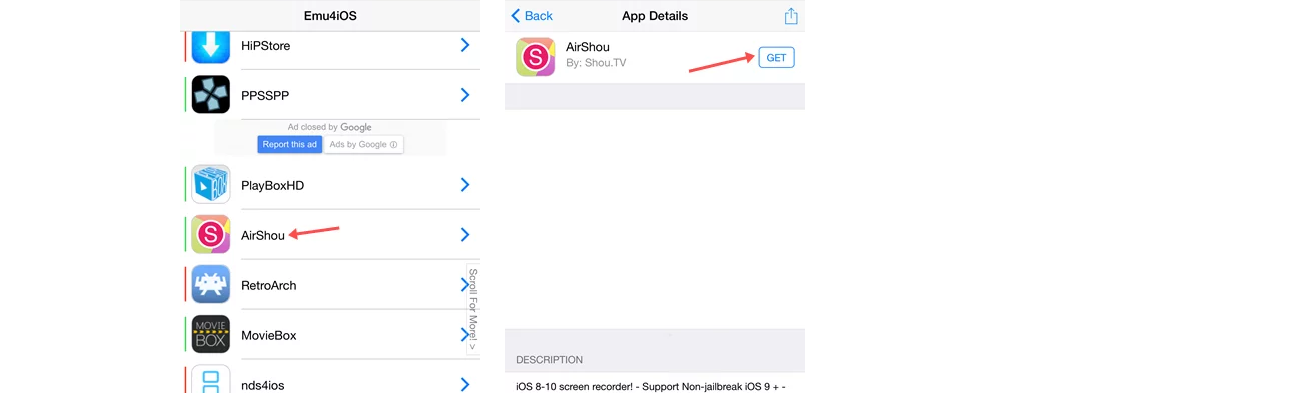
BEST METHOD TO BROADCAST iPhone OR iPad’s SCREEN WITHOUT COMPUTER
SEE ALSO: FREE ROKU CHANNEL LIST-MOVIES, MUSIC, SPORTS, NEWS 2019 UPDATE
Step2:- After the installation of this app, if you will get another popup or warning of Untrusted Enterprise developer while opening this app then you will need to trust it in settings. You just have to go Setting->General->Profiles & Device Management, then find the profile that has AirShou listed in it and hit the Trust button.
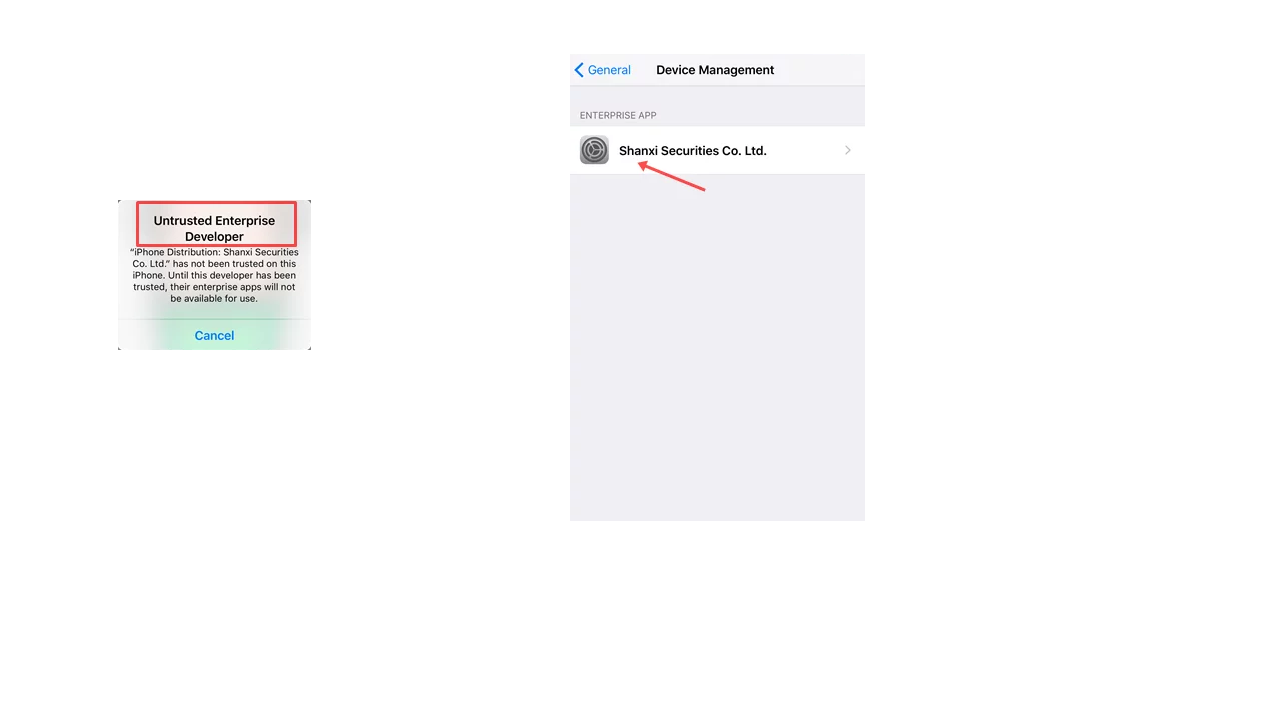
BEST METHOD TO BROADCAST iPhone OR iPad’s SCREEN WITHOUT COMPUTER
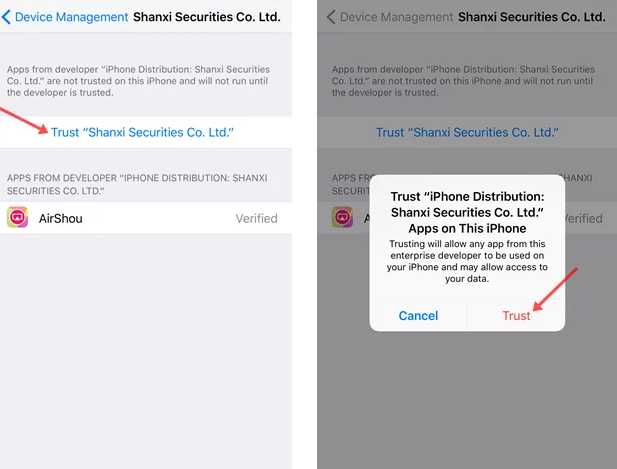
BEST METHOD TO BROADCAST iPhone OR iPad’s SCREEN WITHOUT COMPUTER
SEE ALSO: LUCKY PATCHER APK APP FREE DOWNLOAD LATEST 2019 FOR ANDROID
Step3:- Now you can open the AirShou app. And you just have to create an account with AirShou or sign in. After this enter the title, select the game you want to broadcast (not necessarily because the whole screen will be broadcast regardless of which game or app was chosen), select orientation and quality (low, medium or high 1080p)
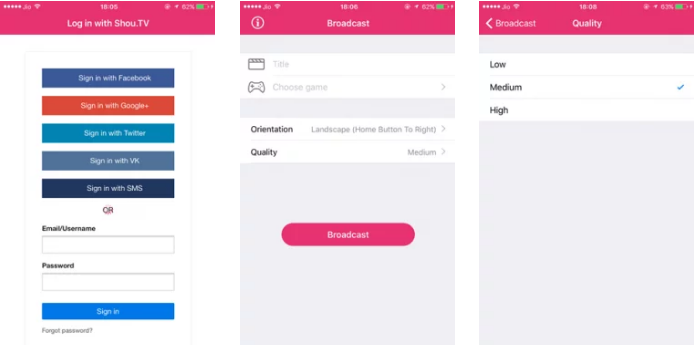
BEST METHOD TO BROADCAST iPhone OR iPad’s SCREEN WITHOUT COMPUTER
After the selection, you will have to just click over the Broadcast, your screen will be broadcast within a few seconds. When the broadcasting will start you will see a link that is the live stream link that you can share with your friend as shown in the image given below. You can also allow/deny chat, message, privacy, and microphone voice (mute).
Furthermore, to end broadcasting you will either have to tap on a red banner or you can go back o AisShou and select stop.
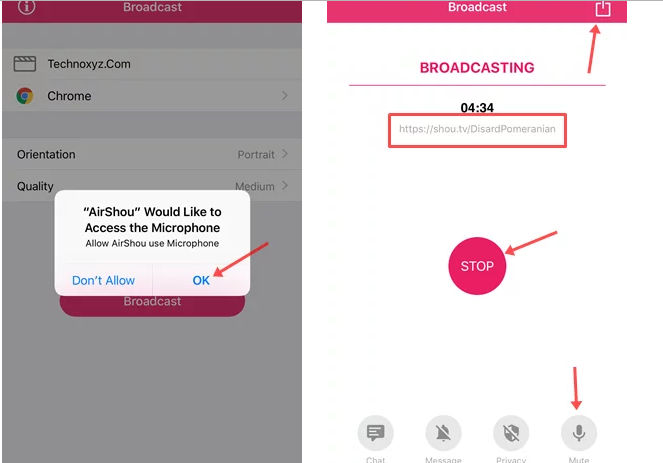
BEST METHOD TO BROADCAST iPhone OR iPad’s SCREEN WITHOUT COMPUTER
Above we had shared the best method by which you can easily broadcast your iPhone or iPad’s screen.
So Stay Tuned Wih MrDhukkad To Get More Updates Like This.
SEE ALSO: FREE DOWNLOAD ANDROID EMULATORS FOR WINDOWS PC/MAC (2019)
SEE ALSO: BEST TOP 5 FREE SCREEN RECORDERS 2019 FOR WINDOWS MAC LINUX